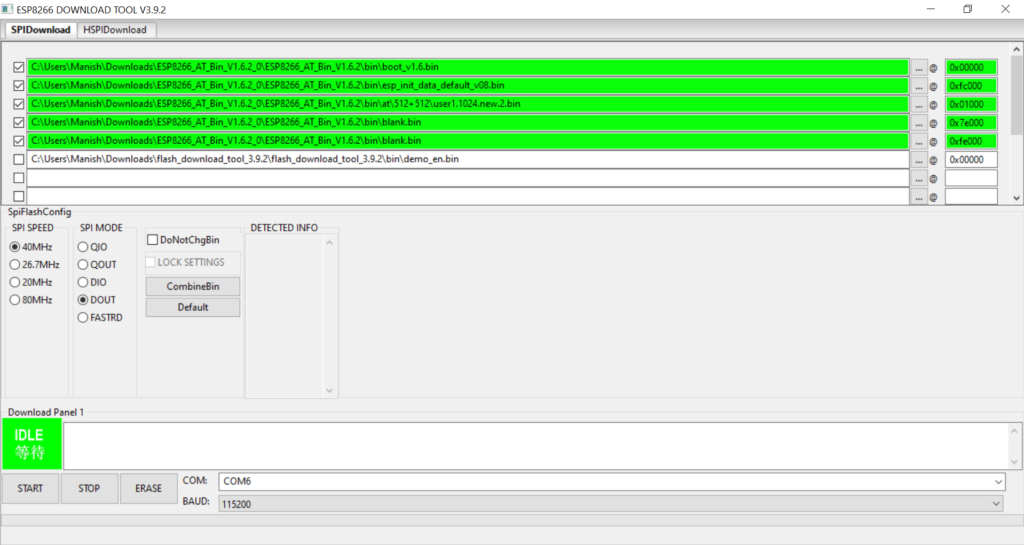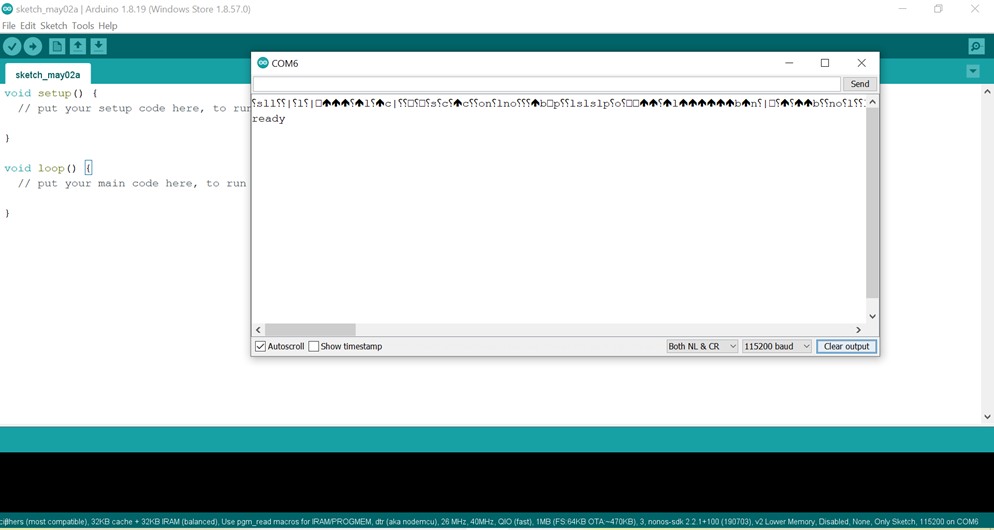Few years back I had posted an article on burning ROM on ESP-01. The method worked good on my older boards but not working on the newer chips.
I needed to spend quite some hours to figure out the problem. And then it turned out that it is the SPI mode that is the matter. Also the new Flash tool (v 3.9.2 ) is not robust. It often becomes unresponsive.
- Upload a blank sketch to Arduino Uno
- The new ones need DOUT, 26 Mhz Xtal (check the board), SPI Speed 40 Mhz, 8Mbit. Burning with other modes may result in success but the chip will not work and will end up with boot errors. I got reset reason: 2, boot(3,7)
- Connect RX to RX and TX to TX
- GPIO_0 will go to GND
- VCC and CH_PD will go to the 3.3v supply line
- Select the appropriate ESP8266 board from Tools > Board menu.
- Select the appropriate Flash mode (Only DOUT works for new chips. Old chips work with both QIO and DOUT)
- Select baudrate as 115200
- Start upload
- RESET the module. This is a critical step and the timing matters. It may need a few tries to get it perfect.
The new Flash tool (v 3.9.2 ) is not robust. It often becomes unresponsive. The quick fix solution I found is pressing enter in the console (black window that it opens) and then disconnecting and reconnecting the Arduino (USB cable).
Wrong flashing may cause boot problems. To correct ERASE and FLASH OR FLASH all memory locations like shown below
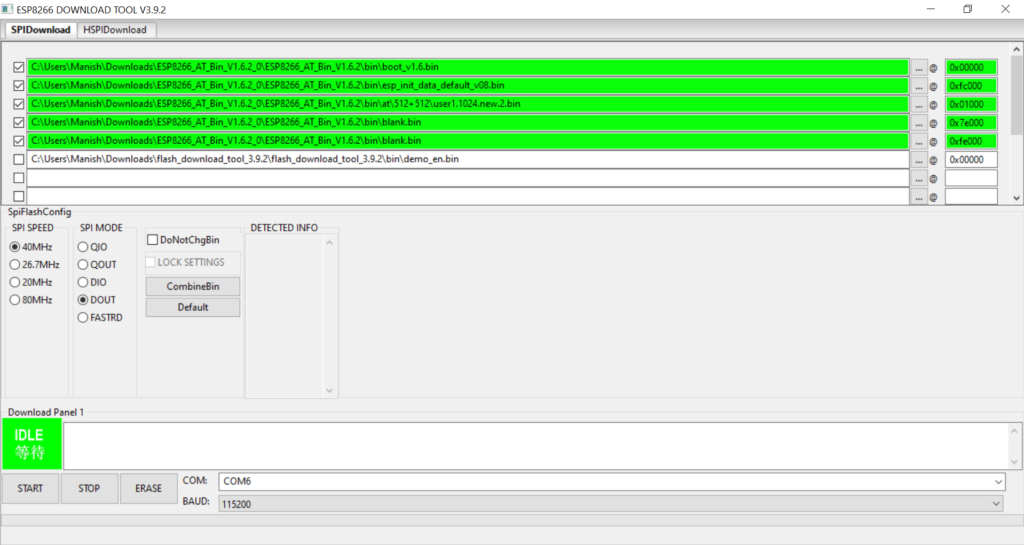
The appropriate addresses can be found in the folder \ESP8266_AT_Bin_V1.6\bin\at\README.md
Please note – DoNotChgBin is unchecked.
After flashing Firmware version 1.6
AT+GMR
AT version:1.6.0.0(Feb 3 2018 12:00:06)
SDK version:2.2.0(f28eaf2)
compile time:Feb 6 2018 14:36:23
Bin version(Wroom 02):1.6.0
OK
All diagnostic messages are sent at 74880 Bauds.
But AT commands are available only at 115200 Bauds.
After flashing disconnect GPIO_0 from GND and RESET
On proper flashing it will show ready like below
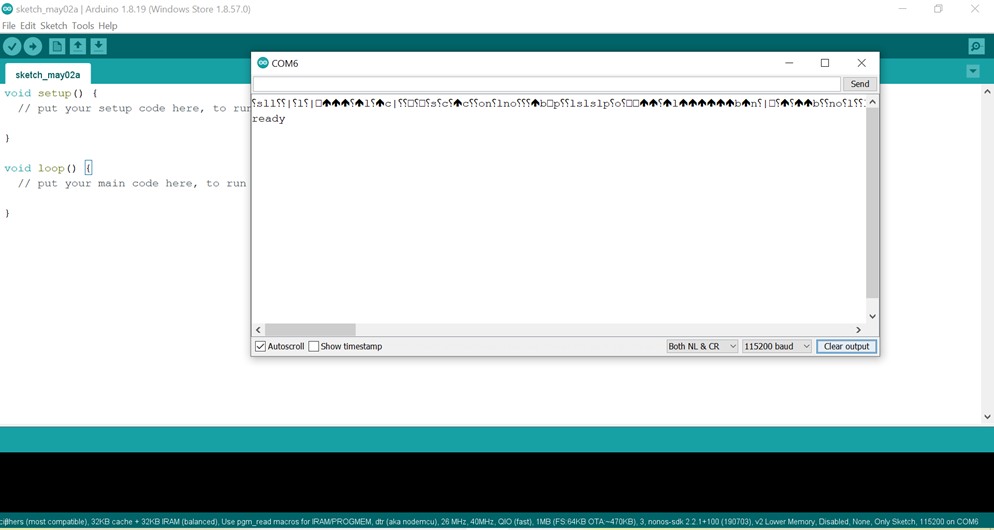
Here is the latest flash tool
Here is the ROM Version 1.6
Here is the ROM Version 1.6.2
NOTES:
- Adequate power supply is needed for burning. I am using a buck convertor capable of delivering upto 1 amp.
- Burning new chips with QIO will result in a successful burning but the code will not run.